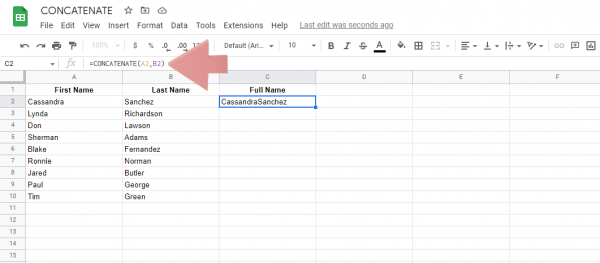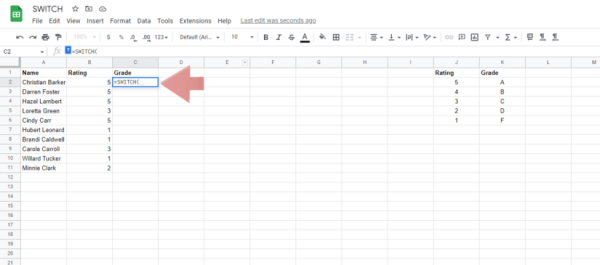This guide will tell you everything you need to know about the WEEKDAY function in Google Sheets. Keep reading and master it in just 10 minutes.
Contents
WEEKDAY Formula Google Sheets
Before discussing the WEEKDAY Google Sheets function, let’s look at the following formula:
=WEEKDAY(date, type)
Only one parameter is required for the WEEKDAY function in Google Sheets to work. Using the optional stuff makes the function even more usable. The parameters are:
- date: The date you want to get the day of the week in Google Sheets. This can be a date or the address of a cell containing a date. It can also be another function that returns data in numeric or date format.
- type: This optional parameter indicates the numbering system used to represent the start of the week on the sheet. The parameter defaults to 1. This parameter can have one of three values these are
- 1 – If the type parameter is 1, the day starts on Sunday. That is, the value for Sunday is 1, Monday is 2, and so on. If this parameter is used, the value for Saturday will be 7.
- 2 – If the type parameter is 2, the days start on Monday. That is, Monday’s value is 1, Tuesday’s is 2, and so on. If you use this parameter, the value for Sunday will be 7.
- 3 – If the type parameter is 3, the days of the week start on Monday, but this type will have the value 0 for Monday, 1 for Tuesday, and so on. With this parameter, Sunday has a value of 6.
You need to know a few things about the days of the week feature in Google Sheets these are:
- The WEEKDAY function in Google Sheets returns the day of the week in numeric form, not letters or words. If you want to get WEEKDAY as text, you can use TEXT expression or number formatting.
- The WEEKDAY function in Google Sheets does not automatically convert number formats to dates. For example, if you enter a formula =WEEKDAY(1/1/2000), Google Sheets will interpret it as =WEEKDAY(0.0005). So you need to quote the date like this:
=WEEKDAY(“2000/1/1”)
Date Picker in Google Sheets – Easy Step-by-Step Guide
Google Sheets WEEKDAY Example
Now that we understand the basic formula for getting the day of the week from a date in Google Sheets, let’s look at the actual formula.
Google Sheets Day of Week From Date
Here is one of the most basic examples of using the day of the week function in Google Sheets. To use:
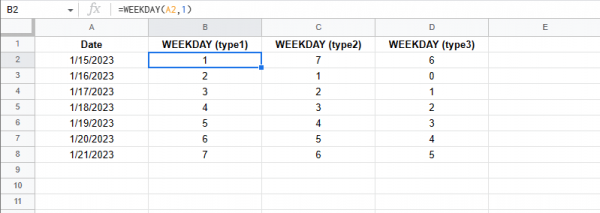
- Enter the first part of the formula “=WEEKDAY(
- now add the date parameter. You can do this in multiple ways. If you want to write the date directly, enclose it in quotation marks like “mm/dd/yyyy”. You can also add the cell address as a parameter like the sample image.
- you can optionally add a type parameter after the comma symbol. The sample image shows all three values of the parameter.
- When you are done adding parameters, add a closing parenthesis and press Enter to run the formula.
Google Sheets Display Day of Week String
You can use the WEEKDAY function to display the day of the week. However, simply looking at the numbers can be confusing, so you can display the names of the days of the week by nesting the WEEKDAY function in the CHOOSE function.
Here’s how to do this:

- The first part of the formula =CHOOSE(
- When nesting the WEEKDAY function in CHOOSE, the first part of the CHOOSE expression (WEEKDAY(.
- Now add the parameters (date and type) for the WEEKDAY function.
- Use a right parenthesis to close the nested WEEKDAY function.
- Add a comma to separate the parameters.
- Now add the names of the days of the week to the second parameter of the CHOOSE function. Make sure the names are in order and correspond to the type parameter of the WEEKDAY function.
- Add a closing parenthesis after the addition and press Enter to execute the formula.
Free, easy-to-use timesheet templates for Google Sheets
When You Shouldn’t Use the Day of Week Google Sheets Function
You may need to consider using a function other than WEEKDAY. This function returns the day of the week as a number only. In other words, you cannot use this function to calculate day names unless you nest functions. You cannot use the WEEKDAY function to compare dates to see if they fall on the same weekday. For example, calculating the number of days between dates can be difficult. Thankfully, Google Sheets has a similar formula that can be used to return the day of the week. These functions include DAY, DATE, TODAY, and NOW to get the current time in Google Sheets.
Frequently Asked Questions
How Do I Autofill Days of the Week in Google Sheets?
To automatically populate the day of the week in your spreadsheet, use the WEEKDAY function to display the number corresponding to the date. You can use the number formatting of the CHOOSE function to display the name of the day corresponding to a particular day. After the formula runs, enter the formula in the cell using the autofill handles at the bottom of the cell. When you drag and release the fill handle, the formula and formatting are automatically applied to the cell and executed.
How Do You Find the Day of the Week for Any Date?
You can use the WEEKDAY function in Google Sheets to find the day of the week for a given date. The syntax for the WEEKDAY formula is WEEKDAY(date, type) date is the date from which to get the cell address or day of the week. The type parameter determines the number used for the first day of the week.
Wrapping Up
The WEEKDAY function in Google Sheets is very easy to use, but nest it inside a CHOOSE function as in the example above for readability. If you found this guide helpful, you may also like the related content below.
How to Make Text Vertical in Google Sheets (Rotate Text)
How to insert a textbox in Google Sheets
How to count cells with specific text in Google Sheets (simple formula)
How to change the case of text in Google Sheets (uppercase, lowercase or proper)
How to wrap text in Google Sheets with one click