Google sheets offer various formulas to implement with your data manipulation. Many times you have to implement checkboxes in google sheets. Sometimes it just presents data or executes another conditional operation in google sheets. But instead of a checkbox, our stakeholders are willing to use checkmark or tick (✓) with present data to indicate the concept “yes” / “ok” / “done”/ “complete” (Eg: yes; this has been correct / this task has been completed ). You can implement the various types of a checkmark in google sheets.
In this article describe usage of checkmark in google sheets and usage with different user requirements with example and how to implement with different formula.
Contents
- 1 What is the difference between check box and checkmark in google sheets?
- 2 Insert Checkmark Using CHAR Function in google sheets?
- 3 How to add Unicode value to CHAR Function?
- 4 How to add check and cross marks as images in Google Sheets?
- 5 How to change Crossmark and checkmark in google sheets based on condition operation?
What is the difference between check box and checkmark in google sheets?

The checkbox is square boxes that are used to indicate a binary choice. In the classic checkbox return TRUE and FALSE but you can add checkboxes with custom values using conditional formatting in google sheets. This feature can execute another function & return value using checked or unchecked status.
The checkmark is the read-only icon/image or Unicode value that is used to indicate it has been dealt with in cell values such as (correct/ok / done / TRUE ). When dealing with a checkmark in google sheets, you can implement an image using the IMAGE Function or Unicode value using CHAR function also Special characters. a cross mark is the opposer of the checkmark symbol. It can be used for indicating whether a cell value is FALSE or incorrect when the checkmark indicates TRUE or Correct. this is up to the user perspective dealt in google sheets.
Let’s check how to use both Crossmark or checkmark in google sheets.
Insert Checkmark Using CHAR Function in google sheets?
You know that in computer use ASCII codes represent text in computers, it is an international standard that every software features are developed based on ASCII standard. Unicode is a superset of ASCII that is an abstract representation of the text. In google sheets also support Unicode icons for the consistent encoding symbols. It just a data table that maps every character to a specific code. When request code from that encoding table font represents how looks base on its own style.
Google sheets offer a special function called CHAR Function for Converting a number into a character according to the current Unicode table. Make sure that all Unicode icons may not support google sheets. Icon colors and figures may depend on the device and font which you use.
How to get Unicode value in unicode-table.com?
- search icon name on search field & then select from suggestions while you type into the field then enter.
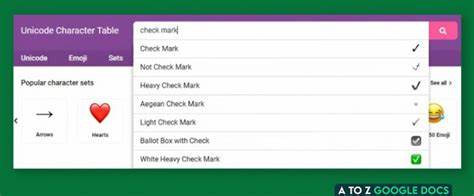
- Then scroll down (in the icon detail page) to the Encoding section and copy the decimal value from UTF-32BE.
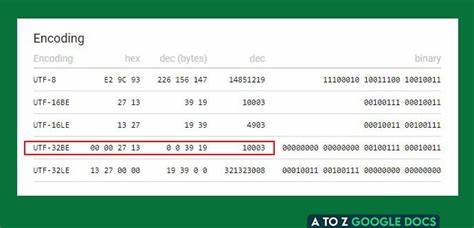
How to add Unicode value to CHAR Function?
After copied icon value from the current Unicode table in decimal format, then
- Open a spreadsheet in Google Sheets.
- Select the cell that you want to add a Unicode value.
- Type =CHAR(add_unicode_value) in the cell then enter.
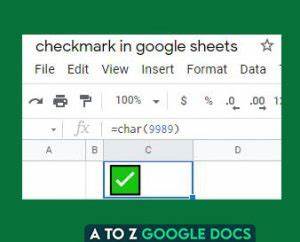
Example icon:
There are different types of checkmark and cross mark icons available in the Unicode table that are offered for your data sheet’s perspective.
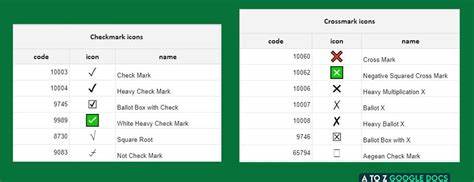
How to add check and cross marks as images in Google Sheets?
Sometimes your expectation icon cannot be fulfilled from Unicode. Then you have to insert a custom icon/ image into your spreadsheet. google sheet introduces a special function for Inserts an image into a cell.
Make sure that this IMAGE function will not support SVG image and drive.google.com also not support. you can insert an image like below,
- Open a spreadsheet in Google Sheets.
- Select the cell that you want to add a IMAGE.
- Select the image you need from the external domain. including protocol (e.g. HTTP:// or HTTPS://)
- Type =IMAGE(IMAGE_URL, SIZING_MODE, HEIGHT, WIDTH) in cell then enter.
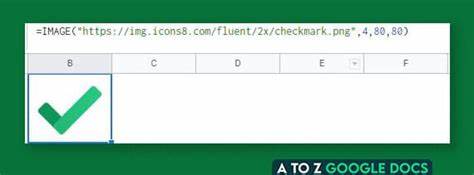
Ok, these are the most useful and useful formulas that can be imported and used to implement crossmark and checkmark in google sheets. Let’s check how to implement the condition operation.
How to change Crossmark and checkmark in google sheets based on condition operation?
In a real-world situation, you have to use that icon depending on the datasheet operation requirement. Maybe it depends on customer preference or conditional operation. Conditional operation is really important when you restructure data in a google sheet. it can filter which data is TRUE and which data is FALSE. you already know that Crossmark and checkmark in google sheets represent which one is TRUE and FALSE.
Ok, I arrange a small example to describe how to operate with conditional formatting.
About example
I have a todo list for my project to Build a Project Management Timeline. If I start any new project I’ll continue based on this todo list. That datasheet has a checkbox and cross and checkmark icon and description of the task. I need to change the cross and checkmark base on checkbox status. If checked then the icon needs to be a checkmark instead of a Crossmark.
Download Sample Sheet
To Import the example datasheet into your spreadsheet,
- Open a spreadsheet in Google Sheets.
- On the top of navigation click File > Import (import datasheet)
NOTE: Still don’t have any idea about how to implement conditional operation in google sheets, we highly recommend reading Right Way To Use Google Sheets IF Function ( With 6 Helpful Tips ) Article.
Let’ check how to insert a checkmark in google sheets with the conditional operation.
- Open a spreadsheet in Google Sheets.
- Identify cells that decide to add Crossmark and checkmark in google sheets todo list.
- Select the value type which you need to implement as a checkmark in google sheets. You can choose CHAR Function or IMAGE Function for your perspective.
- Based on the above requirement I need to trigger a checkmark icon for checkbox checked and a Crossmark icon for checkbox uncheck. So I need to trigger 2 icons based on IF Conditions. Google sheets have a special function called IFS() to execute multiple conditions and return a value that corresponds to the first true condition. Then type the following formula in the icon manipulation cell in your todo list sheet.
=IFS($A3 = TRUE,char(10004), $A3 = false,char(10006))
A3 is checkbox value and if checkbox true then trigger checkmark icon else if A3 false then trigger Crossmark icon to related icon cell.
Additionally: you can change icon color using conditional formatting in google sheets. Still don’t have any idea about how to implement conditional formatting in google sheets, we highly recommend reading the Conditional Formatting in Google Sheets ( 6 Useful Examples ) Article.
This is not big deal, I need to change the red color to Crossmark and the green color to checkmark in google sheets.
- Select column ( without row header) which exits Crossmark and checkmark in the todo list.
- On the top of the navigation click Format > Conditional Formatting.
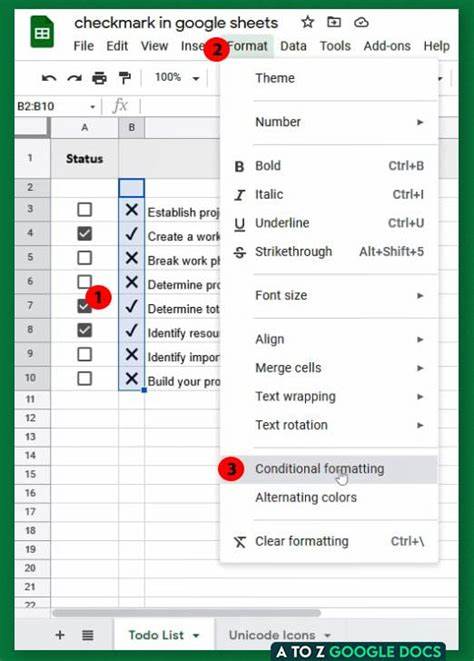
- Then select To equal to option from formula rule dropdown and add checkmark Unicode value with CHAR function into the value field. after selecting the green color and change the white background in the text style option. After click add another rule.
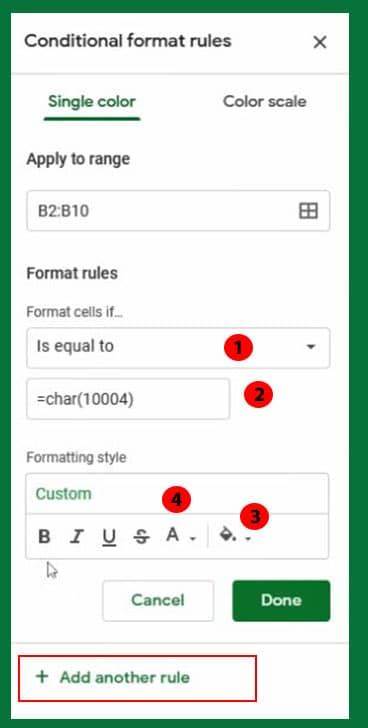
- Again select To equal to option from formula rule dropdown and add Crossmark Unicode value with CHAR function into the value field. Then select the red color and change the white background in the text style option.
- After press, the done button, above color condition applied in to the datasheet.
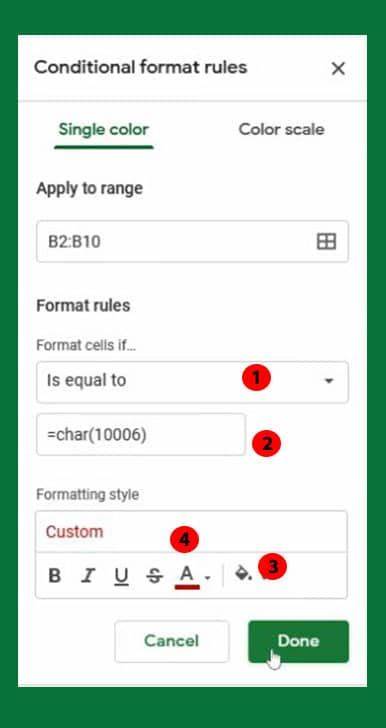
Please note that this color style will not support Emoji base Unicode and IMAGE Function in google sheets. also, you can implement CHAR() and IMAGE() function together with text using & syntax in google sheets. But make sure that the color conditional formatting rule will not trigger or you have to change the conditional rule based on cell value.
=IFS($A3 = TRUE,char(10004), $A3 = false,char(10006)) & " Establish project scope"Awesome, now you know, there are different ways to add cross marks and the checkmark in Google Sheets. This is not much fancy article. I just updated the most useful formula method which you can use in a real-world situation.
Conclusion
Google sheets offer various functions to manipulate data from a stakeholder’s perspective, it helps to deliver meaningful data for decision-makers are expect. The checkmark is the read-only icon/image or Unicode value that is used to indicate it has been dealt with in cell values. It cannot relace for checkbox but checkmark status can be update base on another condition status.n.
Related posts:
- How to use concatenate in google sheets 2022 : Easy Tips
- How To Transpose Data in Google Sheets: An Epic Guide
- How To Freeze Row In Google Sheets
- 7 Hottest Tips for GOOGLEFINANCE Function in Google Sheets
- How To Use SUMIF In Google Sheets ( 5 useful examples)
- How to add checkbox in google sheets ( 7 Useful Example )

